Hướng dẫn cách sửa lỗi Obtaining device driver software from Windows update might take a while, cách cài đặt driver còn thiếu cho PC laptop, cách tắt chức năng Searching Windows Update for Device Drivers
Xem thêm
Cách sửa lỗi Device driver was not successfully installed trong Windows 7 8 8.1 10
Mỗi khi khởi động Windows lại hiện lên bảng hộp thoại thông báo đang cài driver
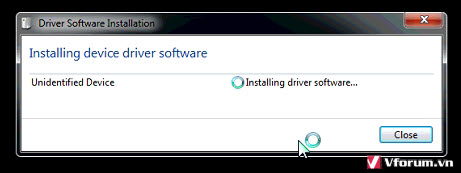
Hoặc dạng như này
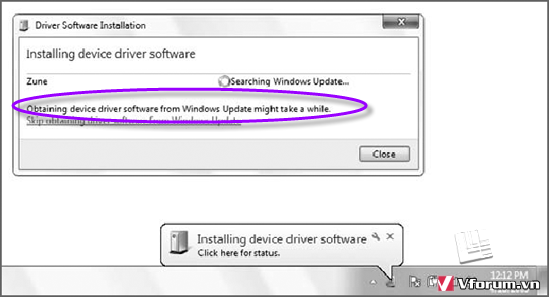
Mặc dù bảng liệt kê các driver đã đầy đủ
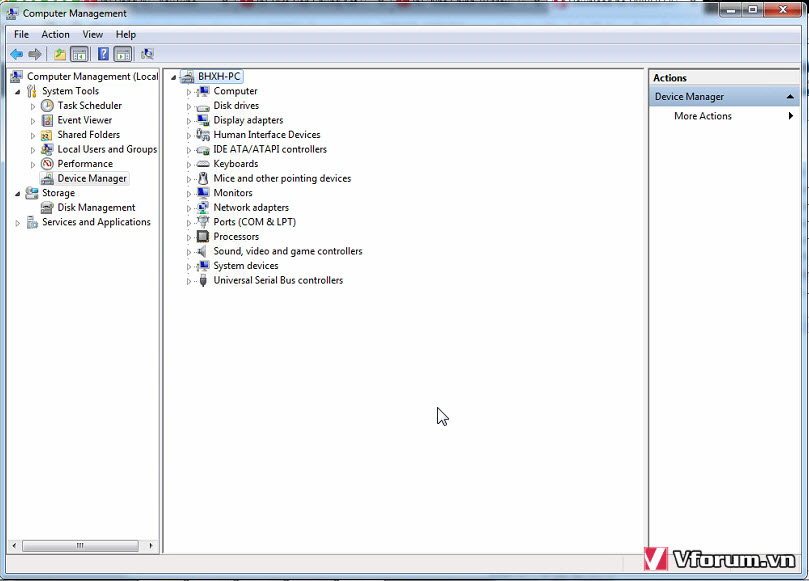
Nôi dung đầy đủ của thống báo lỗi này là: Obtaining device driver software from Windows update might take a while. Có nghĩa là đang cài đặt 1 driver cho thiết bị trên máy tính của bạn thông qua chế độ Windows Update, hãy chờ trong ít phút. Nhưng cứ để nó chạy thì không hết được, và lần sau khởi động lại máy vẫn hiện thông báo lỗi này.
Bài này sẽ chỉ cho các bạn tổng hợp các cách khắc phục lỗi này
Đầu tiên ngay trên bảng trên bạn có thể chọn Change Setting... chọn No, let me choose what to do, trong mục bên dưới, chọn vào Never install driver software from Windows Update, nhấn Save Changes
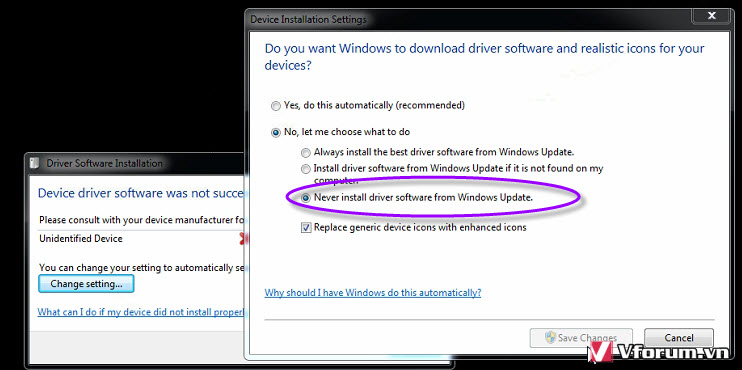
Nếu nhỡ bạn đã tắt hộp thoại thông báo lỗi ban đầu thì vào thẳng đường dẫn sau
Chuột phải vào Computer, chọn Properties
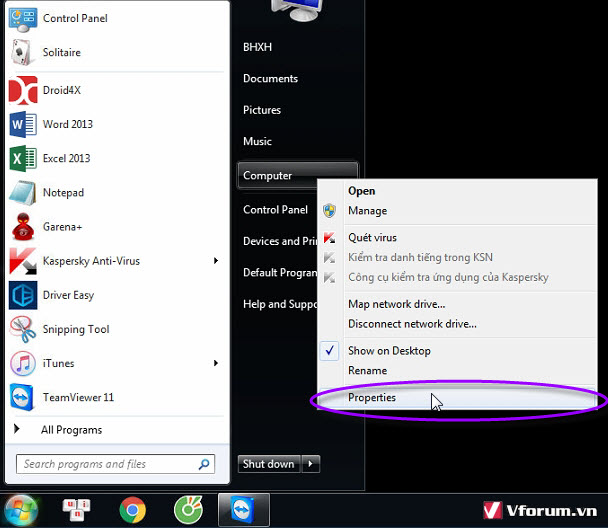
Truy cập theo đường dẫn Advanced system settings -> chọn thẻ Hardware -> Device Installation Settings, lại chọn Never check for drivers when I connect a device, nhấn OK
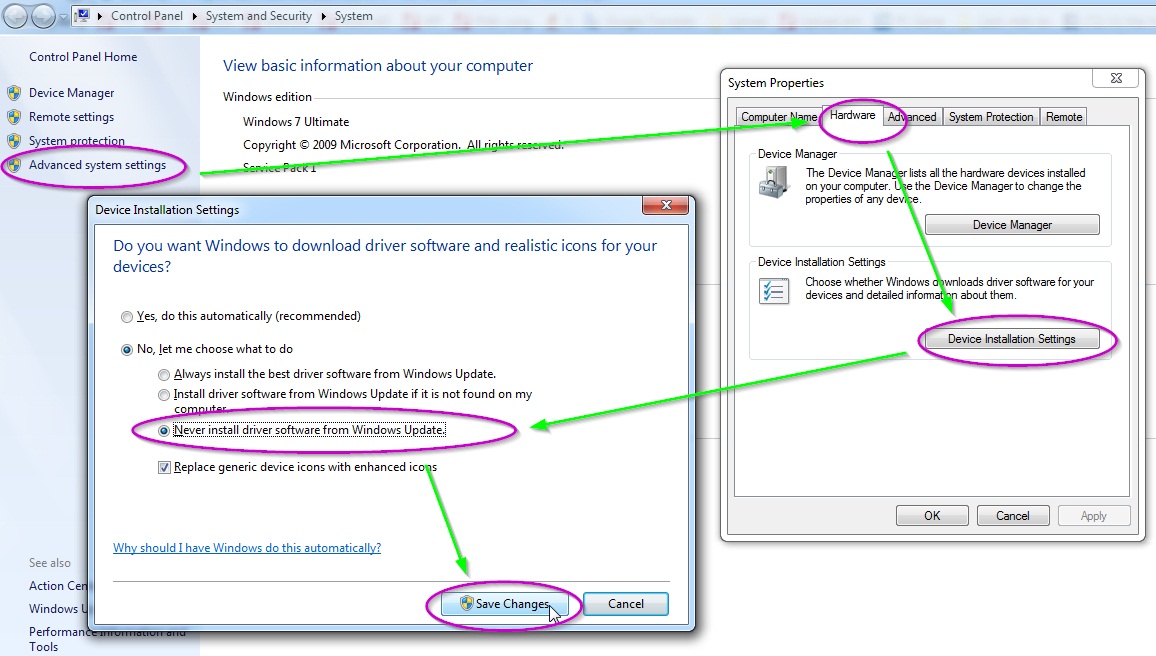
Vào bài này download bộ driver offline về cài đặt Full driver cho máy tính để loại trừ trường hợp thiếu driver cần thiết
Download bộ DRIVER OFFLINE mới nhất cho Win 7, 8 XP - Easy DriverPack 5.3.2
.jpg)
Download về, giải nén và chạy file WanDrv.exe. Các driver được quét và có dấu chấm hỏi là chưa được cài driver đúng chuẩn
.jpg)
Chọn vào menu File -> Extrac and install driver ...
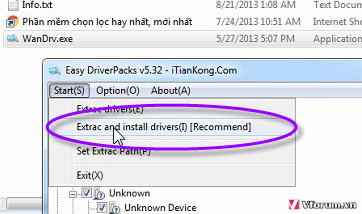
Bảng hộp thoại thông báo thư mục C:\Driver đã có, nhấn Yes
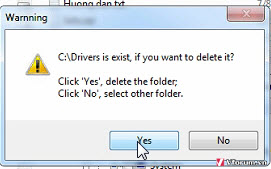
Cài xong, máy tính sẽ tự khởi động lại để nhận đầy đủ driver mới cài.
Nếu vẫn còn lỗi, bạn thực hiện tiếp
Nhấn Start, gõ gpedit.msc, nhấn Enter hoặc kích chuột vào nó
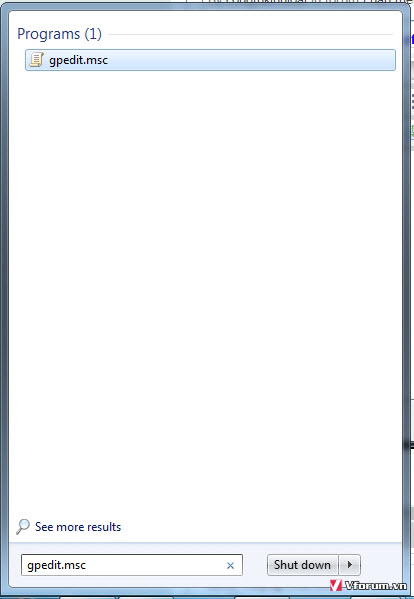
Kích đúp vào dòng Turn of Windows Update device driver searching

Chọn chế độ Enable -> Apply
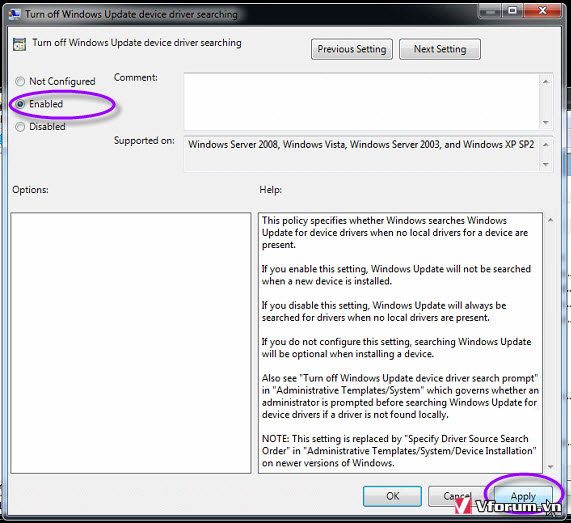
Sau tất cả các bước trên, bạn hãy reset lại máy tính để thấy rõ hiệu quả nhé.
Xem thêm
Cách sửa lỗi Device driver was not successfully installed trong Windows 7 8 8.1 10
Mỗi khi khởi động Windows lại hiện lên bảng hộp thoại thông báo đang cài driver
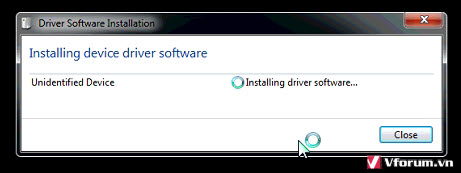
Hoặc dạng như này
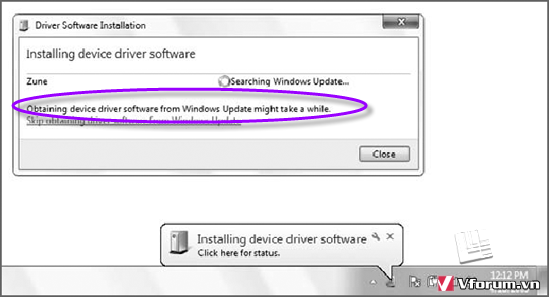
Mặc dù bảng liệt kê các driver đã đầy đủ
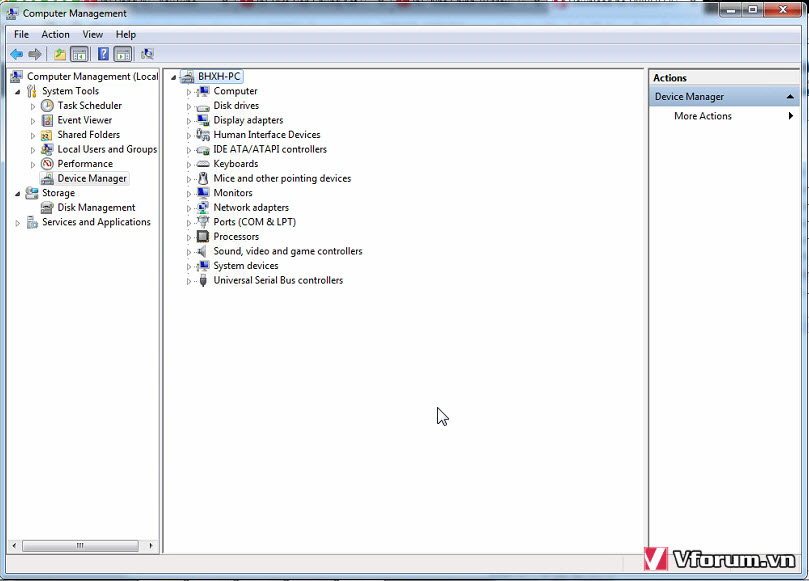
Nôi dung đầy đủ của thống báo lỗi này là: Obtaining device driver software from Windows update might take a while. Có nghĩa là đang cài đặt 1 driver cho thiết bị trên máy tính của bạn thông qua chế độ Windows Update, hãy chờ trong ít phút. Nhưng cứ để nó chạy thì không hết được, và lần sau khởi động lại máy vẫn hiện thông báo lỗi này.
Bài này sẽ chỉ cho các bạn tổng hợp các cách khắc phục lỗi này
Đầu tiên ngay trên bảng trên bạn có thể chọn Change Setting... chọn No, let me choose what to do, trong mục bên dưới, chọn vào Never install driver software from Windows Update, nhấn Save Changes
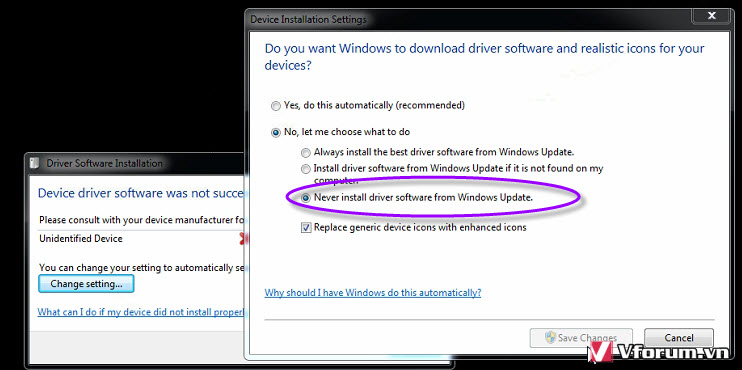
Nếu nhỡ bạn đã tắt hộp thoại thông báo lỗi ban đầu thì vào thẳng đường dẫn sau
Chuột phải vào Computer, chọn Properties
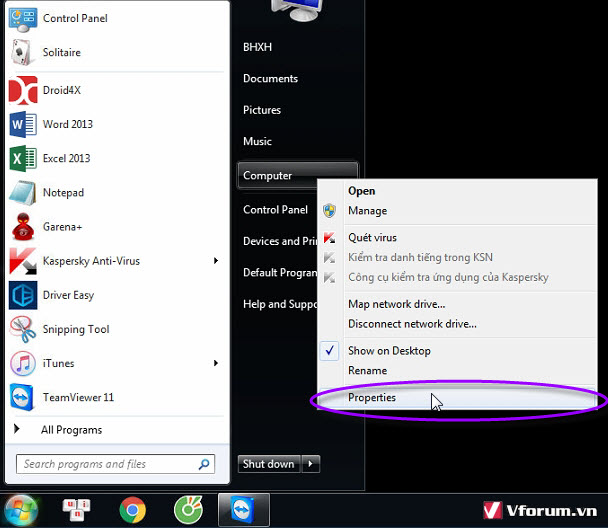
Truy cập theo đường dẫn Advanced system settings -> chọn thẻ Hardware -> Device Installation Settings, lại chọn Never check for drivers when I connect a device, nhấn OK
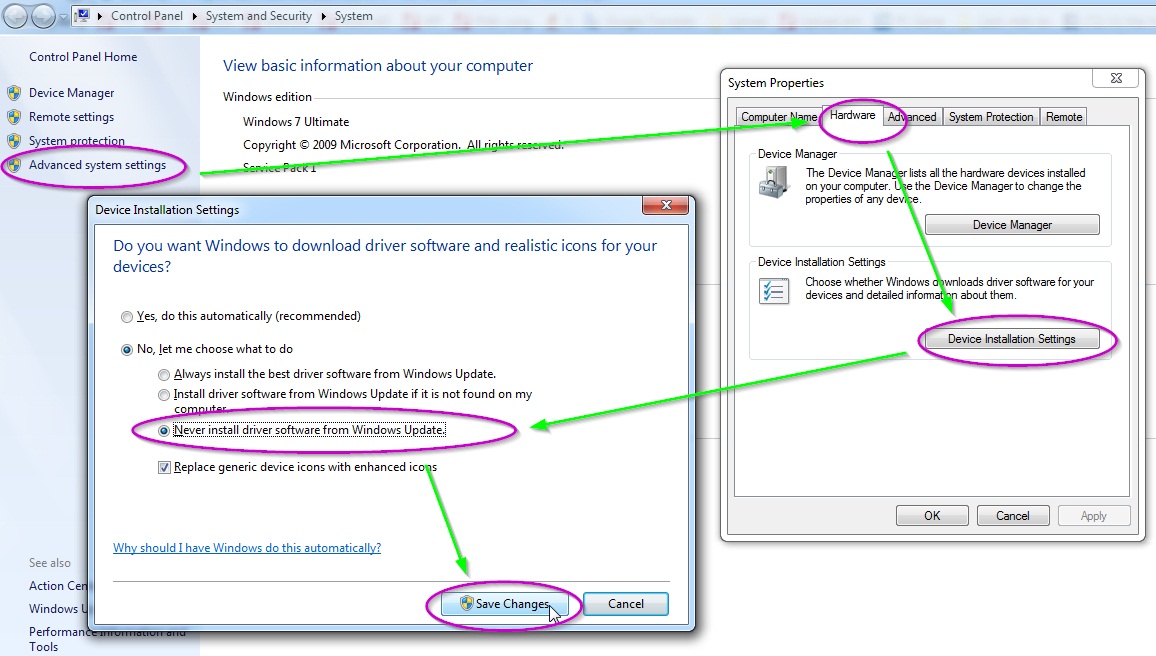
Vào bài này download bộ driver offline về cài đặt Full driver cho máy tính để loại trừ trường hợp thiếu driver cần thiết
Download bộ DRIVER OFFLINE mới nhất cho Win 7, 8 XP - Easy DriverPack 5.3.2
.jpg)
Download về, giải nén và chạy file WanDrv.exe. Các driver được quét và có dấu chấm hỏi là chưa được cài driver đúng chuẩn
.jpg)
Chọn vào menu File -> Extrac and install driver ...
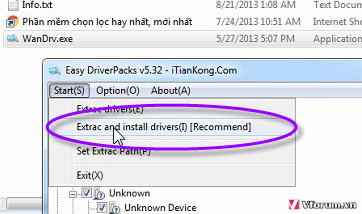
Bảng hộp thoại thông báo thư mục C:\Driver đã có, nhấn Yes
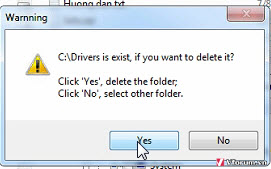
Cài xong, máy tính sẽ tự khởi động lại để nhận đầy đủ driver mới cài.
Nếu vẫn còn lỗi, bạn thực hiện tiếp
Nhấn Start, gõ gpedit.msc, nhấn Enter hoặc kích chuột vào nó
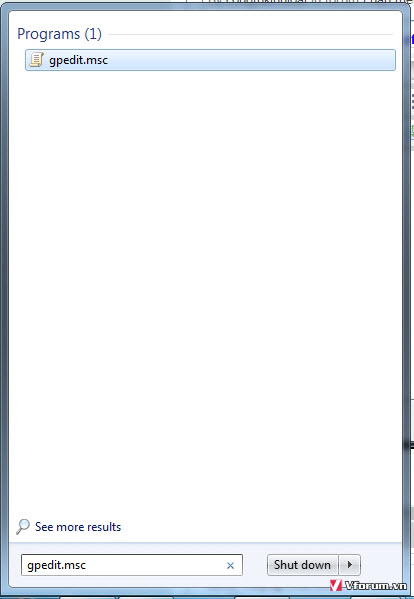
Kích đúp vào dòng Turn of Windows Update device driver searching

Chọn chế độ Enable -> Apply
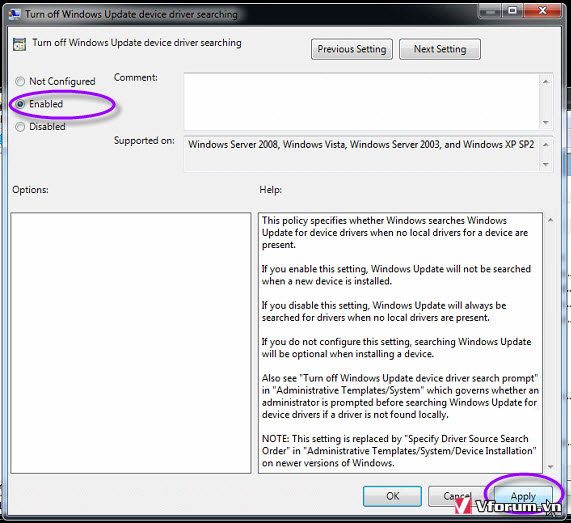
- Chủ đề
- cai driver sua loi windows update